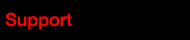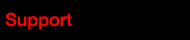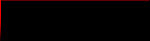Click the icon of 'Muchmore Racing FLETA USB Link V1.6' and run this program.
Once the card is connected to the program, 'USB' Connection is turned on.
The person who first used the firmware, please SHR Program Card firmware update firstly.
Without the firmware program, it does not operate normally.
- Check -
Top menu > Device > Program Card
In case of the connecting, mark 'ON' - 'Program Card Connected'
If not, Please check your cable connecting firmly.
Move the 'FIRMWARE MENU'
Choose the FLETA SHR VX.XX in the Change Firmware. Click the PROGRAM CARD FIRMWARE SAVE' button.
Please wait until finishing the text of ready box in the bottom part (running 1~100% and pop the finished text).
Do not remove the connector during the update the firmware, this may cause the equipment failure.
Top menu > Device > ESC
In case of the connecting, mark 'ON' - 'ESC Connected'
(If you used to FLETA EURO V2 ESC, turn on ESC)
Move the 'FIRMWARE MENU'
Choose menu what you want Firmware. Click the ESC FIRMWARE SAVE' button.
Please wait until finishing the text of ready box in the bottom part (running 1~100% and pop the finished text).
Do not remove the connector during the update the firmware, this may cause the equipment failure.
After done, TOP Menu > Device > Fix mode.
If do not, this may cause the equipment failure.
Power Level
Change to single stage . previous version is two stage
Value Level 1 to 30
You can setup for more widely throttle response feeling
BT(Bottom) Soft Power
Modified drivers often feel the power of the bottom throttle is too aggressive.
Little throttle input usually brings too much power to the car and make it hard to control at the corners.“Bottom Soft Power ” means the strength of bottom soft power effect. The higher the “Bottom Soft Power ” value, the more obvious the softening effect.
BT(Bottom) Soft TH Range
“Bottom Soft TH Range ” means the specific throttle range within which Bottom Soft Power effect will be generated. For example if you set this item to 20%, then the “Bottom Soft Power ” will be generated within the throttle range between 0% and 20%.
Brake Rate Control
This item is used to control the brake response. It’s adjustable from 1 to 20 (step: set up value "1" the lower the brake rate, the more limit on the brake response. A suitable rate can help driver to brake his vehicle properly. Generally, you can set it to a high value to have a quick brake response if you are proficient at brake control.
Coast
It allows the motor to gradually lower RPM when reducing the throttle from full or near full speed back to neutral. The vehicle will not abruptly slow when the throttle is reduced to return to the neutral position. The bigger the value, the more the “COAST” will be felt. For example, COAST of 0 deactivates, and a COAST of 10% would be the maximum amount of COAST.
COAST?
When a vehicle is operated with smaller pinions and larger spur gears the vehicle tends to create a feel of braking known as “gear brake”. COAST is to allow the car to roll (coast) as if the vehicle was geared with a larger pinion. The Coast function brings better and smoother control feelings to racers. Also some drivers will refer to this feel as how the traditional brushed motors felt --- they “COASTED” more because the armature with the wire on it was heavy and harder to stop spinning - in the brushless motor the rotor being relatively light stops spinning more abruptly.
The “Coast” will be void (even if you set it to any value besides 0) if the above “ drag brake ” is not “0%”.