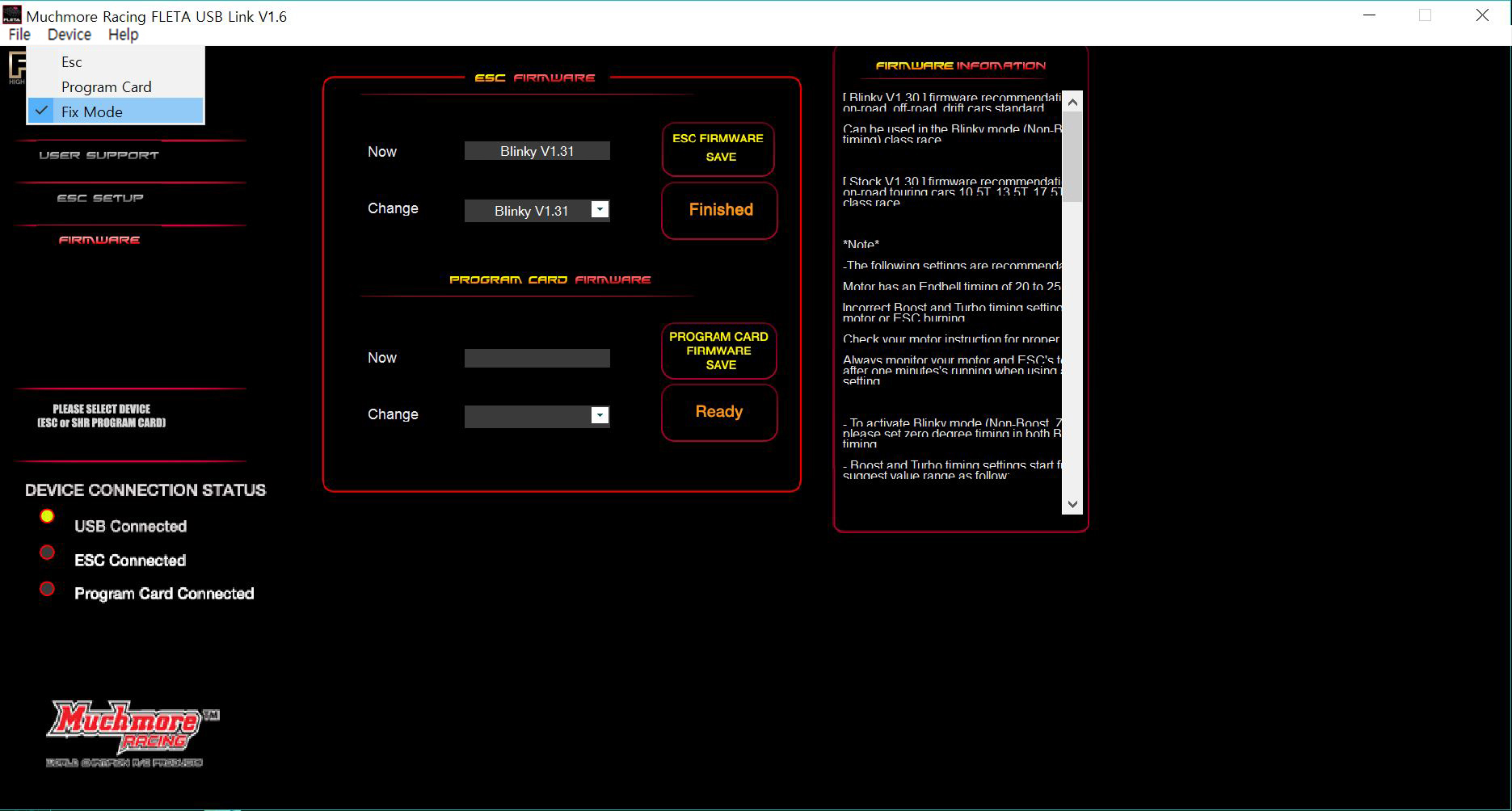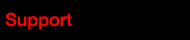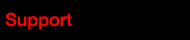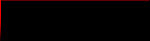NEW FLETA ESC V1.6 Firmware improved information
Below Firmware is added with SHR PROGRAM BOX V1.7
- Blinky V1.31 (Same as V1.30 and, added BEC adjustable mode / Only can use FLETA PRO V2)
- Blinky V1.4-2 (All new Firmware. To see Updating list, "
Click Here")
- Expert V1.31 (Same as V1.30 and, added BEC adjustable mode / Only can use FLETA PRO V2)
- Expert V1.4-2 (All new Firmware. To see Updating list, "
Click Here")
- Stock V1.31 (Same as V1.30 and, added BEC adjustable mode / Only can use FLETA PRO V2)
- 1-8 ESC M8 V2.0 (All new Firmware. To see Updating list, "Click Here")
1. Download Muchmore Racing Fleta USB Link V1.6 PC program.
Unzip the File and install SETUP file.
2. Click 'Next' Button
3. Remember the installed file. Exist 'USB driver installation program' in this folder.
Click 'Next' button
4. Click 'Next' button
5. Click 'Next' Button.
6. Click 'Install' Button.
7. Installing 'FLETA USB Link V1.6 program in the PC'
8. Installed 'Muchmore Racing FLETA USB Link V1.6 program in the PC'
9. If you cannot install to PC. Check the compatibility.
10. Move the folder installed the program.
(C:/..../Muchmore Racing FLETA USB Link V1.6/driver/)
run 'CP210xVCPInstaller.exe' and install USB driver installation file.
(In case of existing USB driver, do not need to install)
If you use Windows 10, you can skip No.9 ~ No.11
[FLETA USB Link V1.6 How to used]
11. Do not forget to disconnect the battery with connector when the PC connect the program card certainly.
Please pay attention of this point specailly, connect +,_ has been causing huge damage.
Caution 1.
If you use KO Propo`s Receiver, Remove ESC connector from your KO PROPO`s receiver.
Caution 2. (If you use FLETA PRO V2 or FLETA M8 ESC)
Before connecting USB cable into your PC, make sure switch position is ON.

12. Click the icon of 'Muchmore Racing FLETA USB Link V1.6' and run this program.
13. This is the First page of 'Muchmore Racing Fleta USB Link V1.6'
Click Right available products and then move to the introduce page of each item.
14. Once the card is connectoed to the program, 'USB' Connection is turned on.
15. The person who first used the firmware, please firmware update firstly.
Without the firmware program, it does not operate normally.
Check ;
Top menu > Device > Program Card
In case of the connecting, mark 'ON' - 'Program Card Connected'
If not, Please check your cable connecting firmly.
16. Move the 'FIRMWARE MENU'
Choose the FLETA SHR V1.7 in the Change Firmware. Click the PROGRAM CARD FIRMWARE SAVE' button.
Please wait until finishing the text of ready box in the bottom part (running 1~100% and pop the finish text).
Do not remove the connector during update the firmware, this may cause the equipment failure.
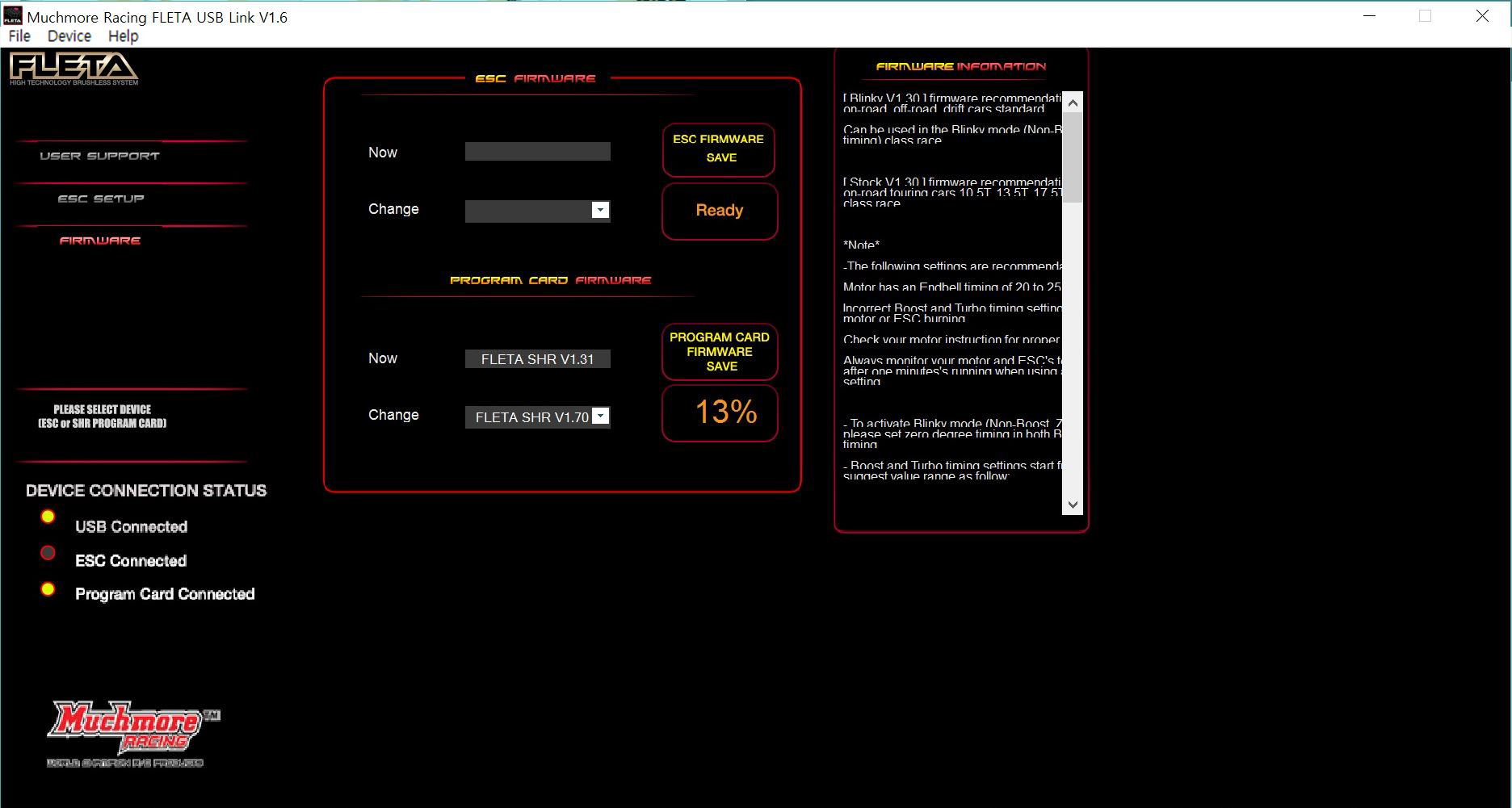
17. After done, TOP Menu > Device > Fix mode.
If do not, this may cause the equipment failure.
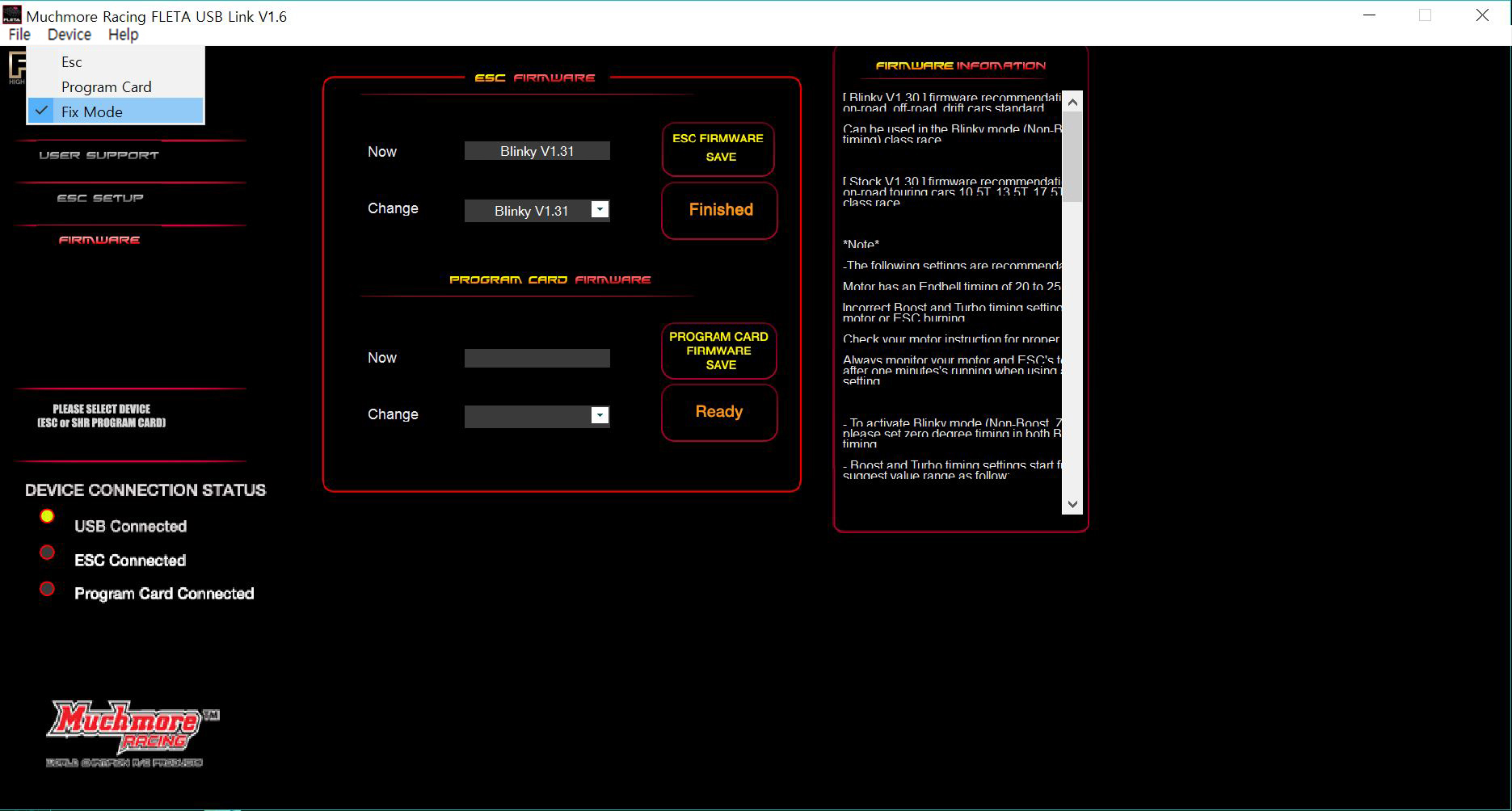
18. Confirm the V1.70 in the program card.

19. When you changed to ESC firmware, you must default reset.
[ESC Firmware Update]
20. Top menu > Device > ESC
In case of the connecting, mark 'ON' - 'ESC Connected'
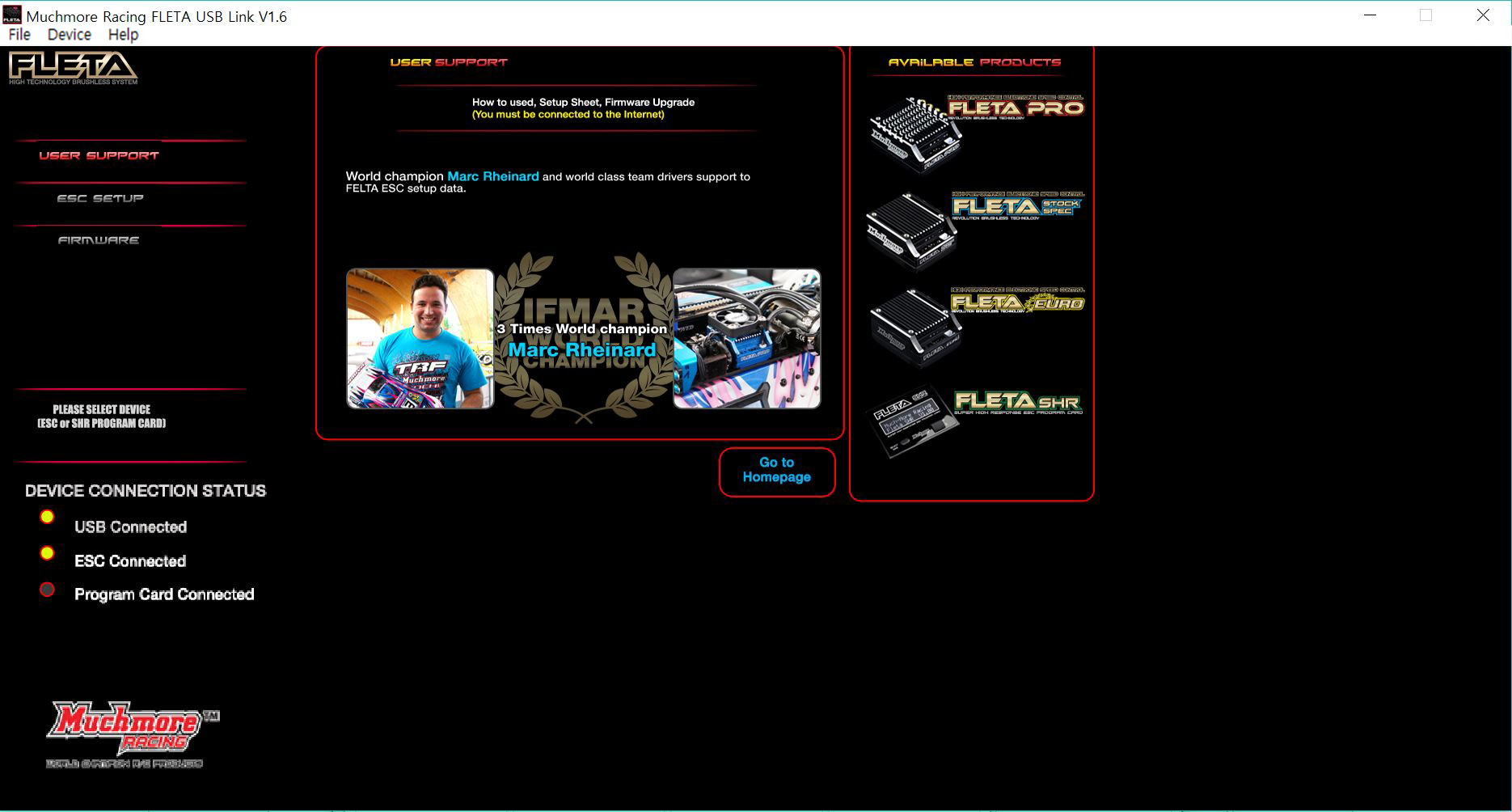
21. Move the 'FIRMWARE MENU'
Choose menu what you want Firmware. Click the ESC FIRMWARE SAVE' button.
Please wait until finishing the text of ready box in the bottom part (running 1~100% and pop the finish text).
Do not remove the connector during update the firmware, this may cause the equipment failure.
22. After done, TOP Menu > Device > Fix mode.
If do not, this may cause the equipment failure.